1. Login
There are two ways to log in to the Sieg Terminal:
1. Access it directly from your Account Center.
URL: https://client.siegpath.com/login
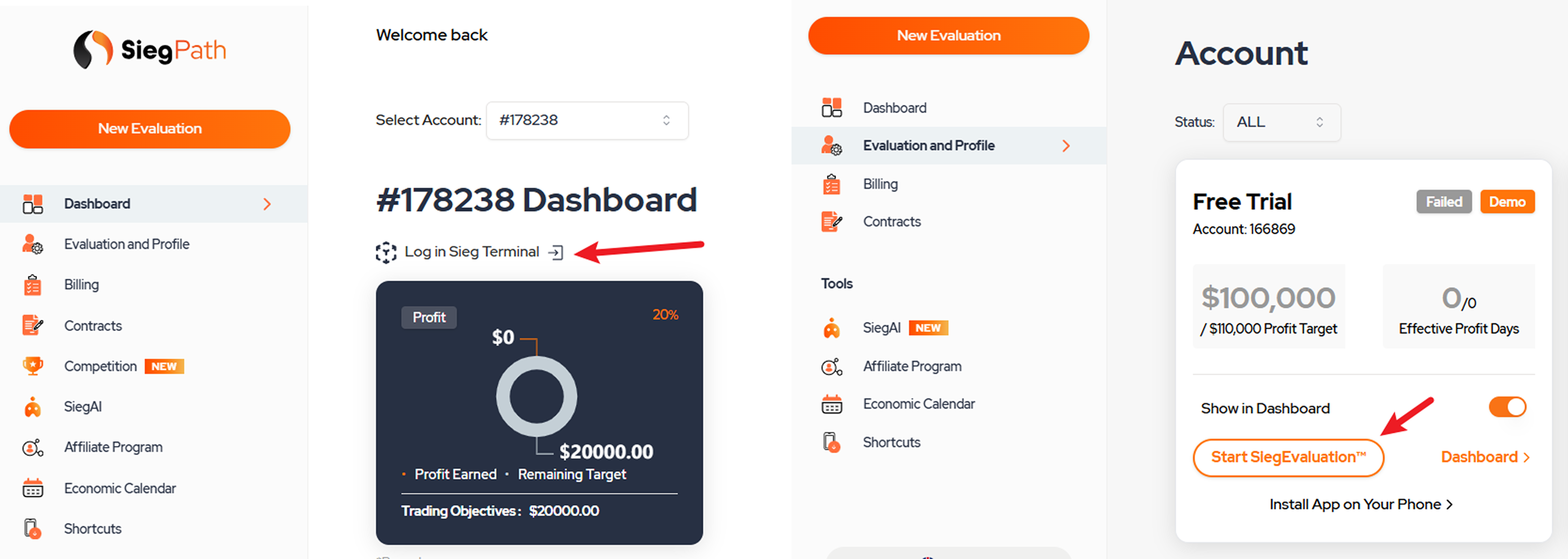
2. You can also login to the Sieg Terminal directly using your account email and password. URL: https://sieg.kcmtrade.com/
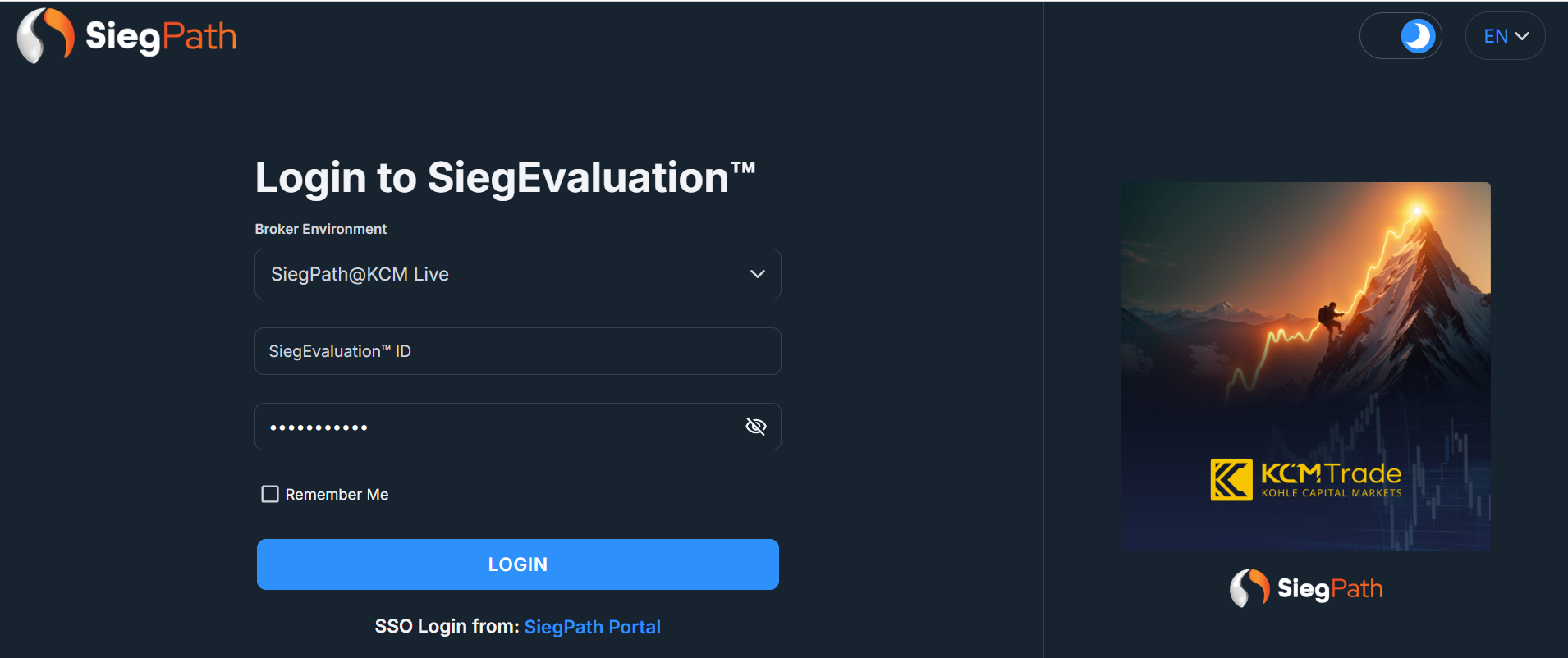
2. Language Selection
After logging in, you will find the language selector at the top right corner of the screen. Click on it to open the dropdown menu and select EN (English). The interface will then switch to English mode.

3. Product Search and Favorites
After logging in, you will see the product panel on the left side of the screen. This section displays all available instruments, including product descriptions, Buy or Sell and others. You can filter, favorite, and select the products you wish to open the chart or trading window for each product.

4. Trading Window
The trading window is primarily used to create various types of orders, including Sell or Buy. It also allows you to view detailed information about the selected instrument.
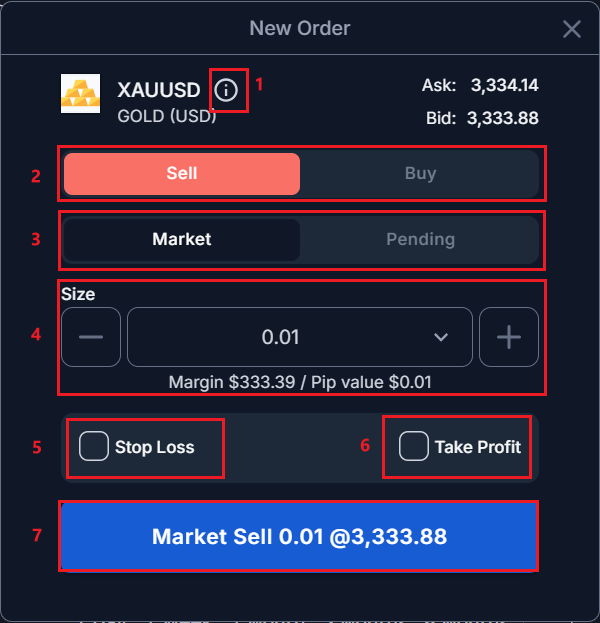
- (i) View Product Details.
- Select Buy or Sell.
- Select Market or Pending order type.
- Set trade size.
- Select Stop Loss.
- Select Take Profit.
- Confirm order placement.

- Product details.
- View trading hours.
- Check trading availability.

Pending Order
- Select Buy or Sell pending order.
- Set trade size.
- Set pending price.
- Set Stop Loss or Take Profit.
5. Chart
The chart is primarily used to monitor price movements of selected instruments, add trend lines and indicators for analysis and place orders with 1-click trading.
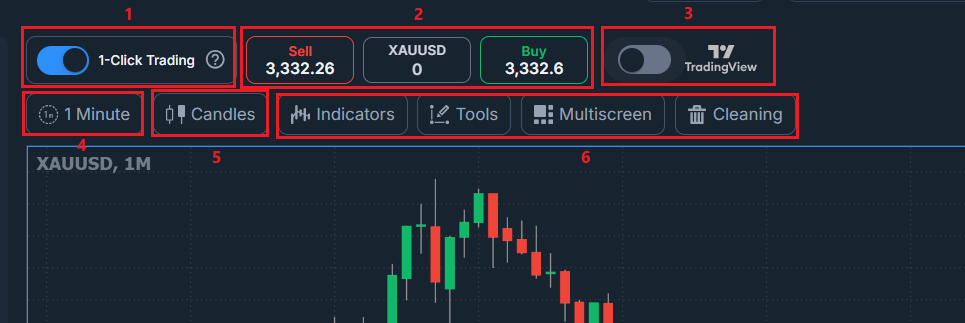
- Enable 1-Click Trading (1-ClickTrading can place orders instantly, but SL/TP settings are cannot be set and orders are executed at market price)
- Set trade size and execute Buy/Sell.
- Switch to TradingView chart.
- Change candle timeframe.
- Change candle style.
- Chart tools panel, add or remove trendlines and technical indicators.
6. Account & Orders Management
This section allows you to view your account balance and equity, manage open positions and pending orders, and review your order history.
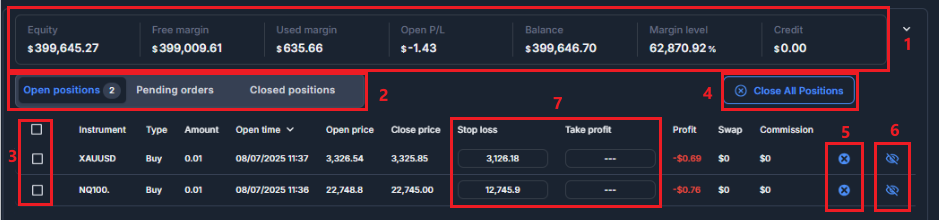
- View account balance and equity.
- Filter by order type.
- Select single or multipleorders, use this to quickly close selected trades with the "Close AllPositions" function in Step 4.
- Close all orders with one click Ifno orders are selected in Step 3, will close all positions by default.
- Close Selected Order.
- Show or hide orders on chart.
- Modify stop loss or take profit.