Sieg Terminal PWA Installation Guideline
What is PWA?
PWA means Progressive Web App. It is a modern web application that offers the same functionality, reliability, and installability as a native app. Without needing to download from an app store, you can install the Sieg Terminal PWA directly from your browser. Once installed, it can be launched from your desktop or mobile homescreen just like any standard app.
How to Install on Desktop?
Log in to your user dashboard and click the “Start Evaluation” button to enter Sieg Terminal; or you can go directly to the page by entering: https://sieg.kcmtrade.com/login in your browser. Once on the page, click the “Install” icon, a confirmation window will appear.
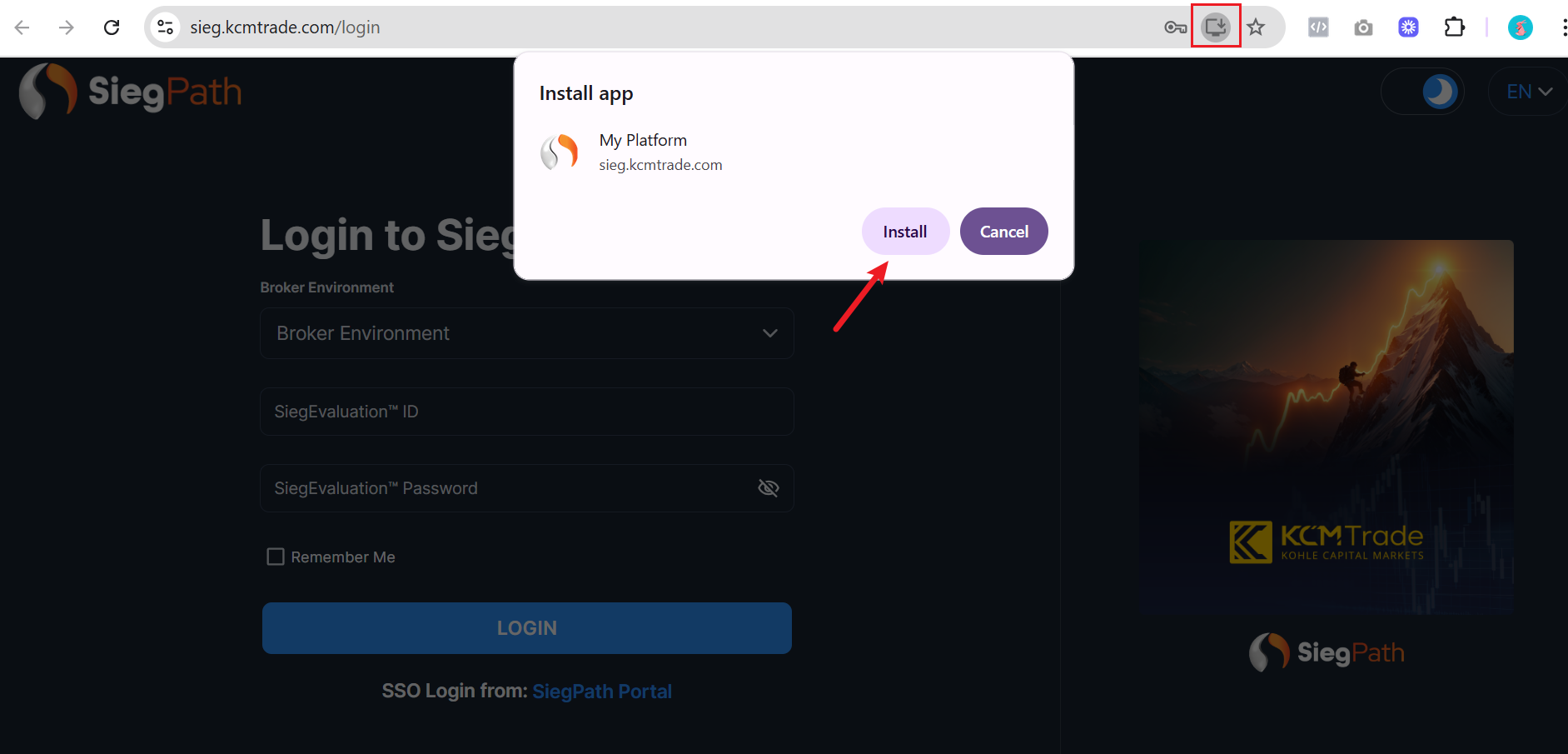
Click “Install”, then check “Create Desktop Shortcut” and confirm by clicking “Allow”.
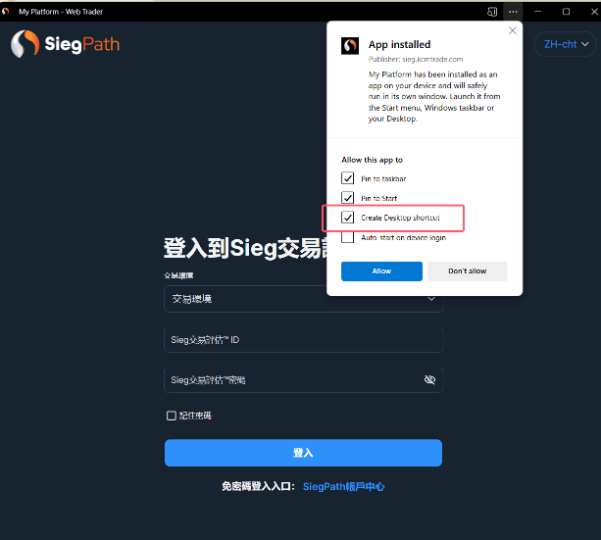
After confirming, you will see the Sieg Terminal shortcut on your desktop and taskbar for quick access.
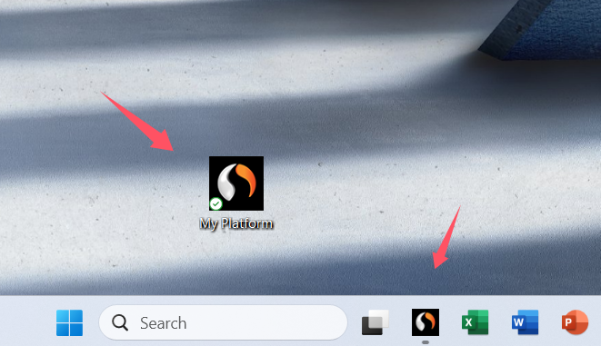
How to Install on iOS Devices
1. Using Safari web browser
Log in to your user dashboard and click the “Start Evaluation” button to enter Sieg Terminal; or you can open Safari web browser and enter https://sieg.kcmtrade.com/login tap on the menu bar “Share” button, then scroll down and select “Add to Home Screen.”
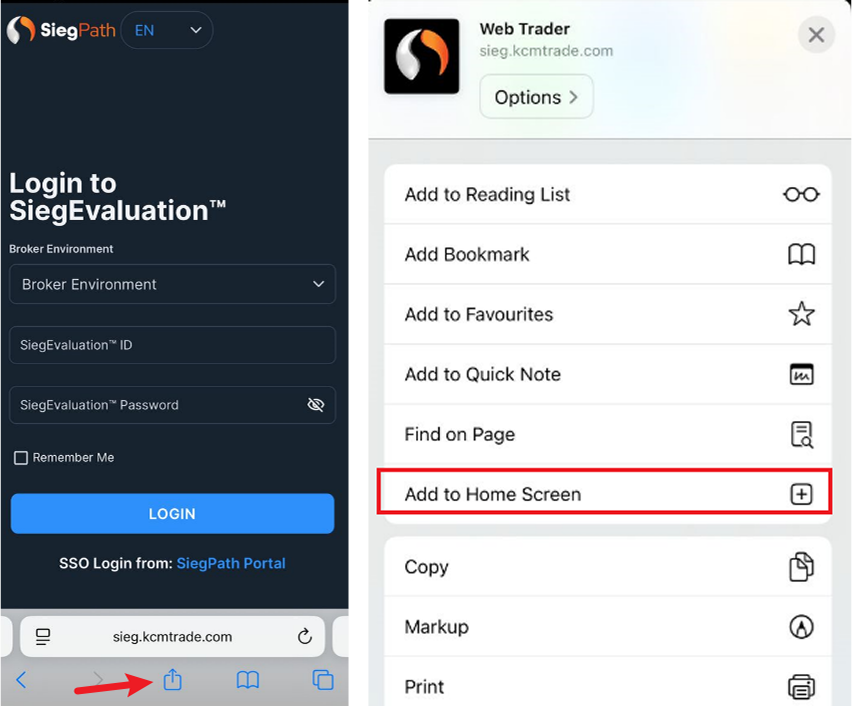
2. Using Google Chrome web browser
Log in to your user dashboard and click the “Start Evaluation” button to enter Sieg Terminal; or you can open Google Chrome web browser and enter https://sieg.kcmtrade.com/login tap on the menu bar “Share” button, then scroll down and select “Add to Home Screen.”
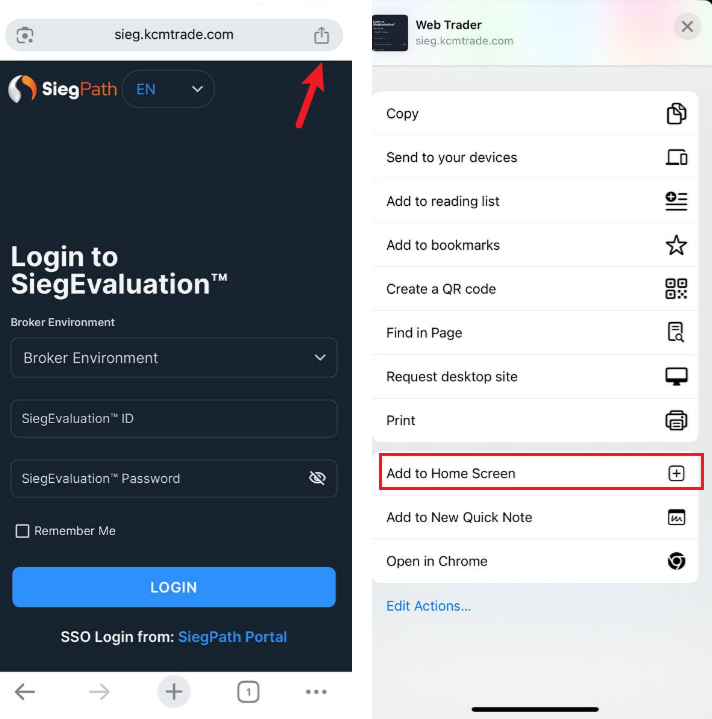
After exiting the browser, the Sieg Terminal icon will appear on your mobile home screen, allowing you to quickly access the trading interface.

How to Install on Android Devices
Using Google Chrome/Microsoft Edge/Firefox web browser
1. Google Chrome: Open your web browser and enter the Sieg Terminal URL: https://sieg.kcmtrade.com/login Tap the dropdown menu“⋮”icon at the top-right corner, then select “Add app to Home Screen.”
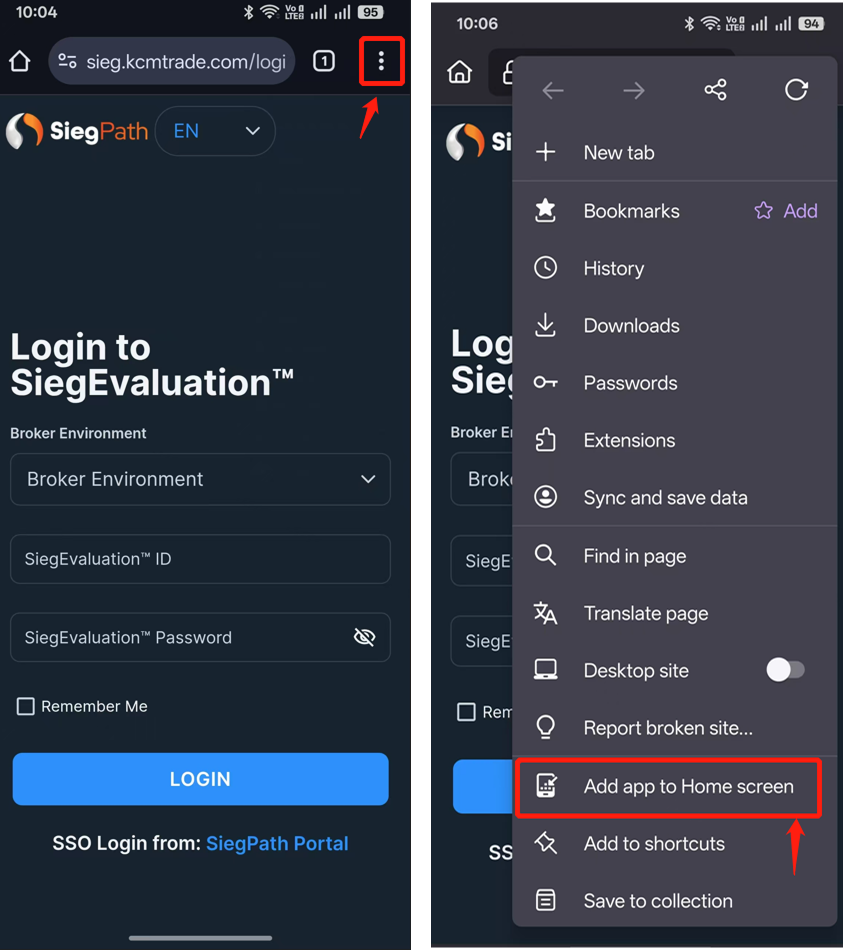
2. Microsoft Edge: Open your web browser and enter the Sieg Terminal URL: https://sieg.kcmtrade.com/login Tap the “+” icon at the bottom to open the browser menu, then swipe to the second page of the menu and select “Add to phone.”
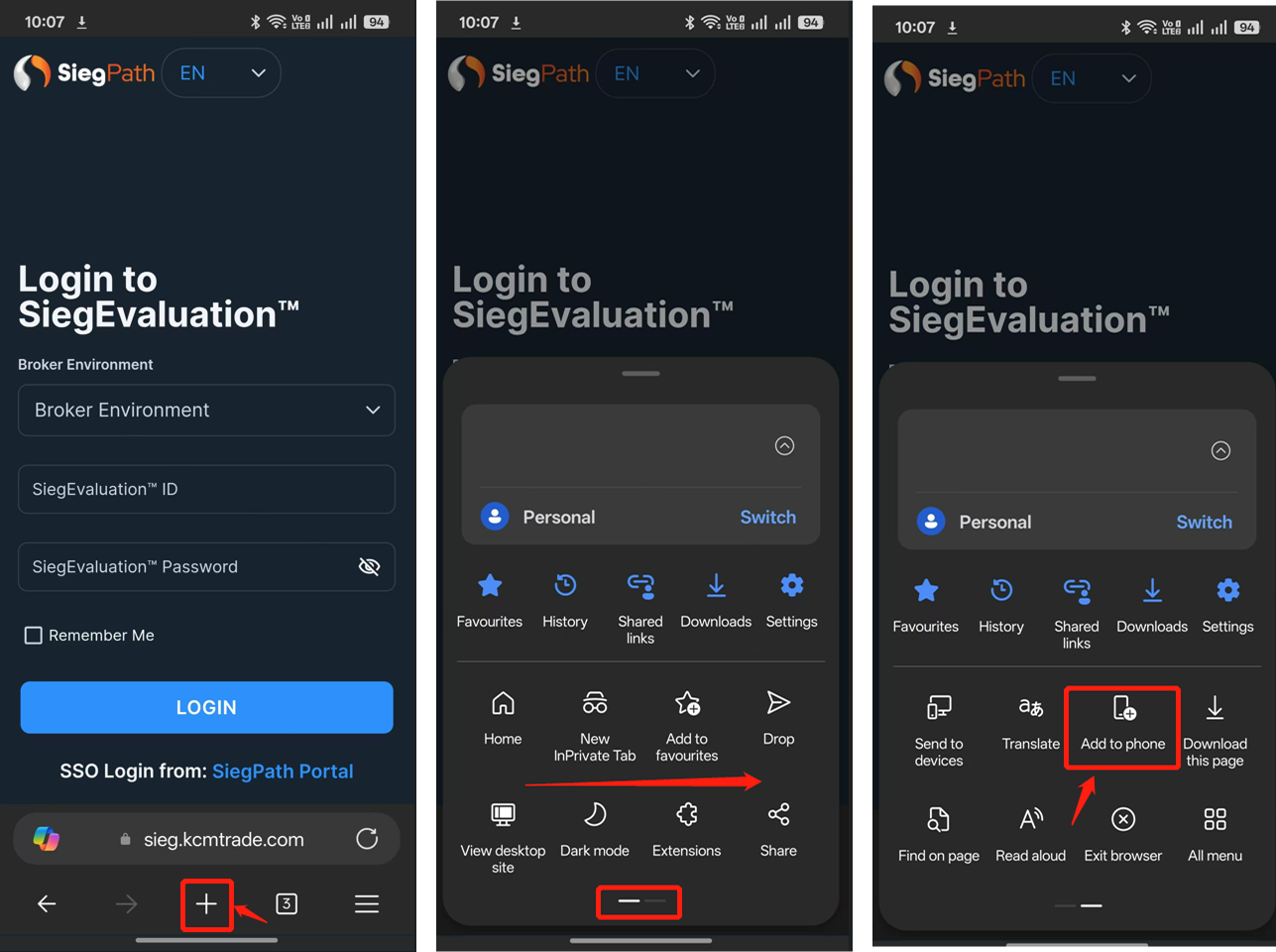
3. Firefox: Open your browser and enter the Sieg Terminal URL: https://sieg.kcmtrade.com/login Tap the dropdown menu“⋮” icon at the top-right corner, then select “Add app to Home Screen” from the menu.
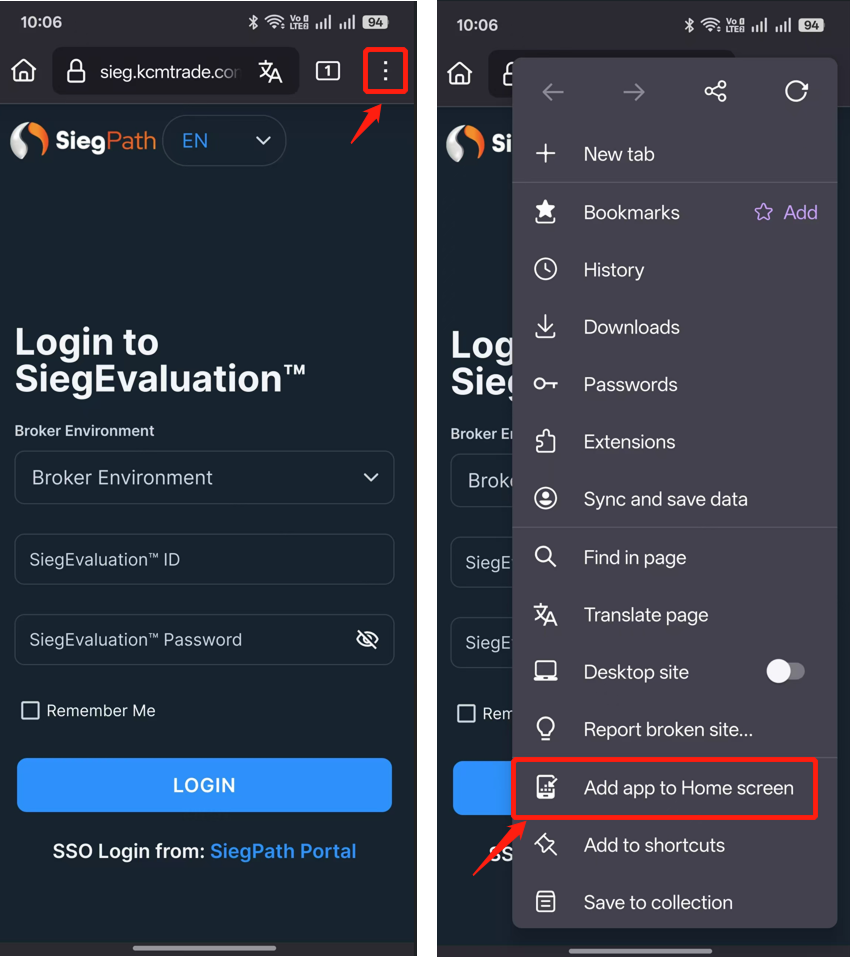
Confirm the installation. Once completed, exit the browser, you will see the Sieg Terminal icon on your mobile home screen, allowing quick access to the trading interface.











